Approval Processing by Transaction Types
Users can approve the documents for the following transaction types:
-
Requisition
-
Purchase Requisition
-
Purchase Orders
-
Spoilage and Loss
Requisition Approval
When a requisition is created by a user without a set approver status, the requisition is set to Pending status on all inventory types set to Yes for approvals. When a requisition transaction is pending, it is not available for transfer or purchase order.
To create a requisition, refer to the Inventory Management ➜ Requisitions ➜ Create Requisitions section in this guide.
Perform the following steps to approve a requisition from the Approvals module in Eatec:
Click Approvals from the left navigation menu. The Document Approvals page appears.
Select and open a pending requisition. The following page appears:
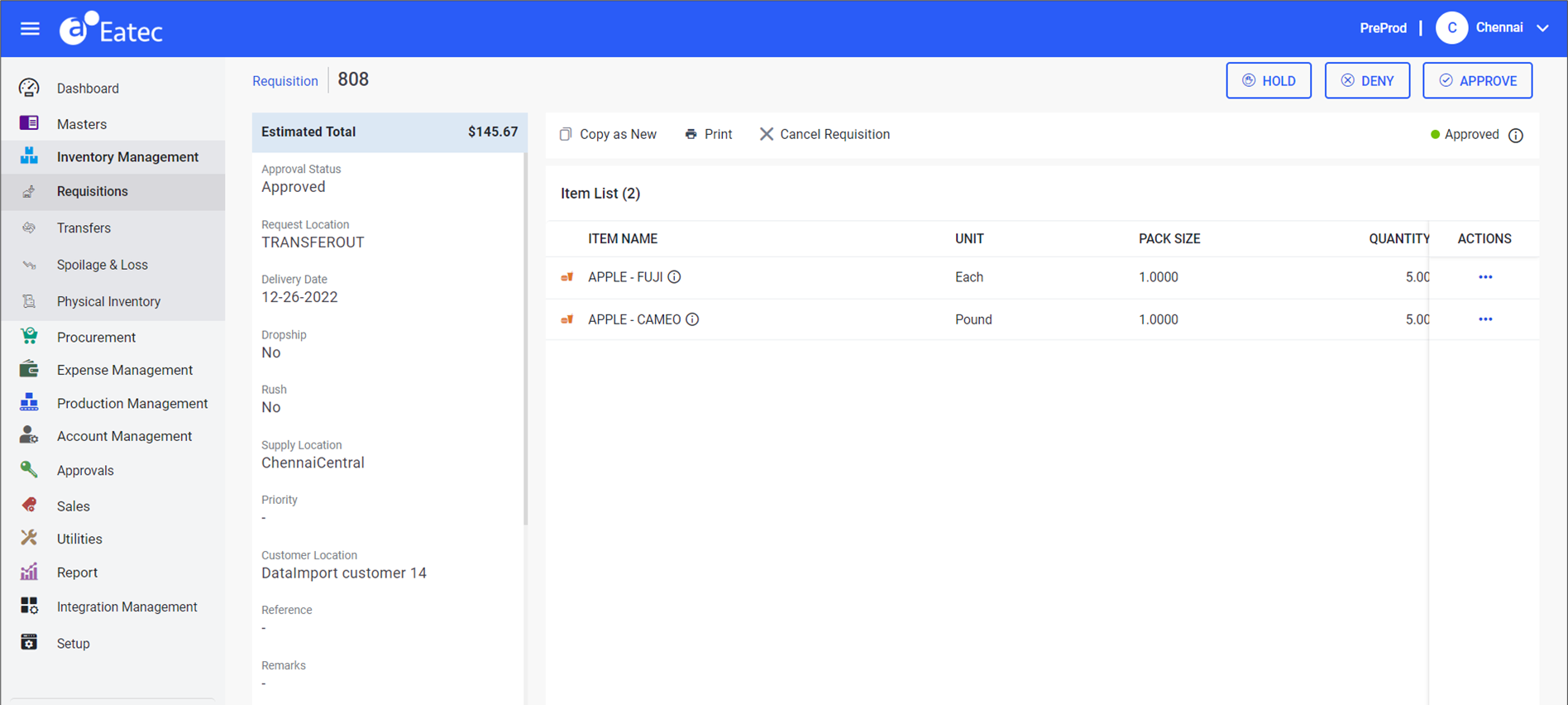
Click Approve. The Approve Requisition pop-up appears.
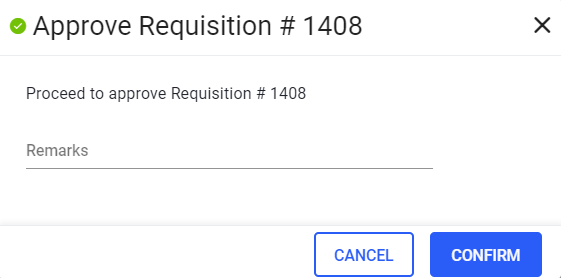
Enter remarks if any.
Click Confirm. The document is approved and the status gets updated under Inventory Management ➜ Requisition.
Once the requisition is approved or status changes from Pending to Approved, the QOR and the General Ledger record gets updated.
Viewing Approval Tracking
Users can see the document approval tracking status for a transaction by performing the following steps:
Click Approvals from the left navigation menu. The Document Approvals page appears with the list of saved documents for approval.
Select and open a document based on the preferred transaction type from the Document Approvals section.
Click the Information icon next to approval status on the right. The Approval Tracking pane appears on the right.
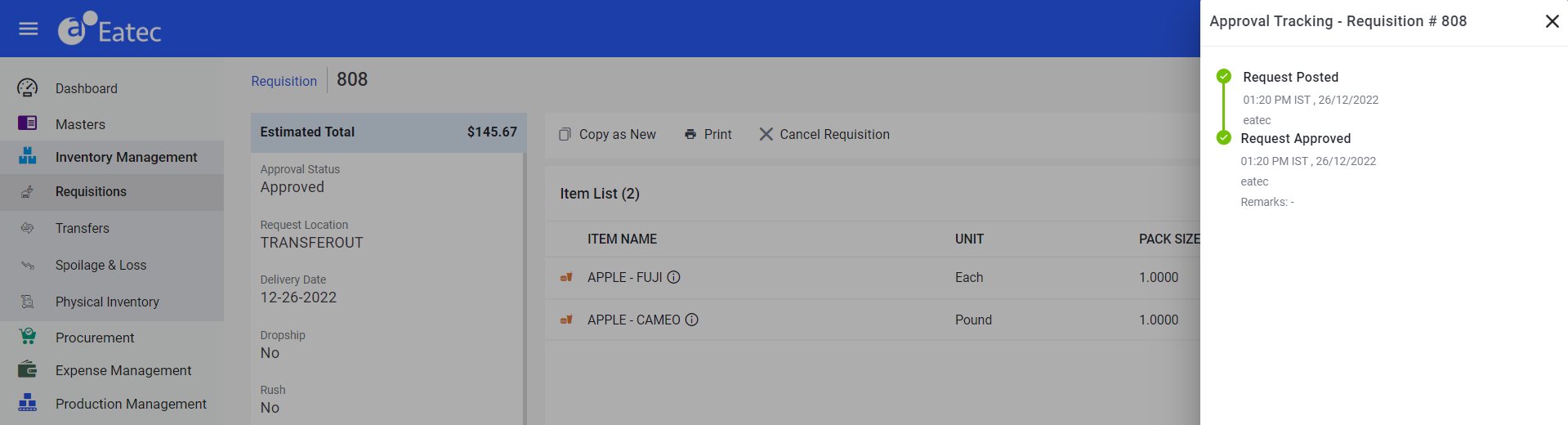
Purchase Requests Approval
Approvers can proceed with the approval process by selecting a transaction from Procurement ➜ Purchase Requests ➜ Transactions section.
Only users with valid permissions can modify the transactions in the Open Requests section.
If a document under an approval process is modified and saved by the user, the system reiterates the approval flow from the level of the current user retaining the past approval history.
Users with valid role permissions can cancel any number of purchase requests from the Transactions and the view Purchase Request page.
Once the purchase request is approved or status changes from Pending to Approved, the QOR of each item and the General Ledger record are updated.
Perform the following steps to approve a PR from the Approvals module in Eatec:
Click Approvals from the left navigation menu. The Document Approvals page appears.
Select and open a pending purchase request.
Click Approve. The Approve Requisition pop-up appears.
Click Confirm. The document is approved, and the status gets updated in the Procurement ➜ Purchase Requests module.
Purchase Orders Approval
Only approved purchase orders are processed in the Receiving module. Once a purchase order is approved, it is sent to the supplier. The purchase order will not be forwarded to the supplier unless approved by all applicable approvers.
If a document under an approval process is modified and saved by the user, the system reiterates the approval flow from the level of the current user retaining the past approval history.
Users with valid role permissions can cancel any number of purchase requests from the Load from PO section and the view Purchase Order page.
Approvers can proceed with the approval process by selecting a transaction from Procurement ➜ Purchase Order ➜ Load from PO section.
Perform the following steps to approve a PO from the Approvals module in Eatec:
Click Approvals from the left navigation menu. The Document Approvals page appears.
Select and open a pending purchase order. The following page appears:

Click Approve. The Approve Purchase Order pop-up appears.
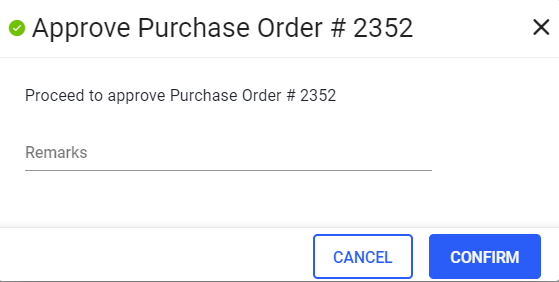
Click Confirm. The document is approved, and the status gets updated in the Procurement ➜ Purchase Order module.
Once the purchase order is approved or status changes from Pending to Approved, the QOO for each item gets updated.
Spoilage & Loss Approval
Depletion of inventory items (QOH) is processed only after the approval of the corresponding spoilage and loss transaction.
The approved spoilage and loss transaction status will not change to Deny or Hold after approval. Only users with roles and permission can reverse a spoilage and loss transaction after approval.
Approvers can proceed with the approval process by selecting a spoilage and loss transaction from Inventory Management ➜ Spoilage & Loss section.
Once the purchase requisition is approved or status changes from Pending to Approved, the QOH gets depleted, and the General Ledger (G/L) information gets updated.
The G/L information gets updated only for approved spoilage transactions.
Perform the following steps to approve a spoilage & loss transaction from the Approvals module in Eatec:
Click Approvals from the left navigation menu. The Document Approvals page appears.
Select and open a pending purchase order. The following page appears:
Click Approve. The Approve Spoilage & Loss pop-up appears.
Click Confirm. The document is approved, and the status gets updated in the Inventory Management ➜ Spoilage & Loss module.